Set up your account with WhiteHelmet
How to set up your account at WhiteHelmet
To set up your account you need follow up these steps:
- User Management set up
- Create your first project
- Create your first report
User Management:
- WhiteHelmet will activate the super admin account and add your requested user’s balance:
- Super Admin will sign up and go to the admin settings page then user management
- Super Admin will add their users through Add User
Note: If the balance is 0, users cannot be added.
*Contact us to add user balance.
- Super Admin will set up users’ roles in the organization.
Create First Project
- Super Admins or Admins can create projects.
- They need to go Projects Page.
- Then click on create project
- Fill in project details, assign project manager, upload site maps, and add points.
To Add Floors:
- Go to project Dashboard.
- Then go to Floor Management.
- And click on Add Floor.
Create First Report
- Document Controllers should install WhiteHelmet App.
- Sign in.
- Then upload project from cloud storage through the ( + ) button.
- Click on create report and choose floor.
- Connect Camera with WhiteHelmet App.
- Start Capturing when clicking on the red points.
- When the point is green, you can preview the 360 image to retake or delete before publishing.
To download the set-up steps and learn more about it Click Here.