Camera Connection and Recommendations.
- Camera Connection:
Insta360 One X2
There are two ways to connect with the Insta360 One X2:
- The automatic way.
- The manual way.
If the automatic way does not work, please follow the manual one.
The automatic way:
- Power On the camera by pressing the power button.
- When you want to take a panorama, you will be prompted to choose the camera.
- Tap Insta360.
- Press OK to allow the app to use the Bluetooth.
- It will search for the camera and connect to it automatically.
The manual way:
- Power On the camera by pressing the power button.
- On your iPhone, go to the settings and make sure that the Wifi is on.
- Search for the camera Wi-Fi network and tap it. It should have a name like ”ONE X2 OSC”.
- Enter the password of the network which is by default “88888888”.
Note:
Make sure your camera is always updated through its own application.
Insta360 App link
How to make sure camera is updated?
- – Turn on the camera.
- – Open the application, then press the button that appears in the bottom center of the screen.
- – Select and connect the camera.
- – An automatic alert appears if there are any new updates.
Theta Z 1
- On the camera, press the power button to start the camera.
- Make sure that the camera’s Wi-Fi is on. If not press the Wi-Fi & Bluetooth button.
- Make sure that the camera is in photo mode. If not press the mode button.
- On your iPhone, go to the settings and make sure that the Wi-Fi is on.
- Search for the camera Wi-Fi network and tap it. It should have a name like ”THETAXS12345678.OSC” which consist of “THETA” followed by the camera serial number.
- Enter the password of the network which is the serial number without the letters and the dot.